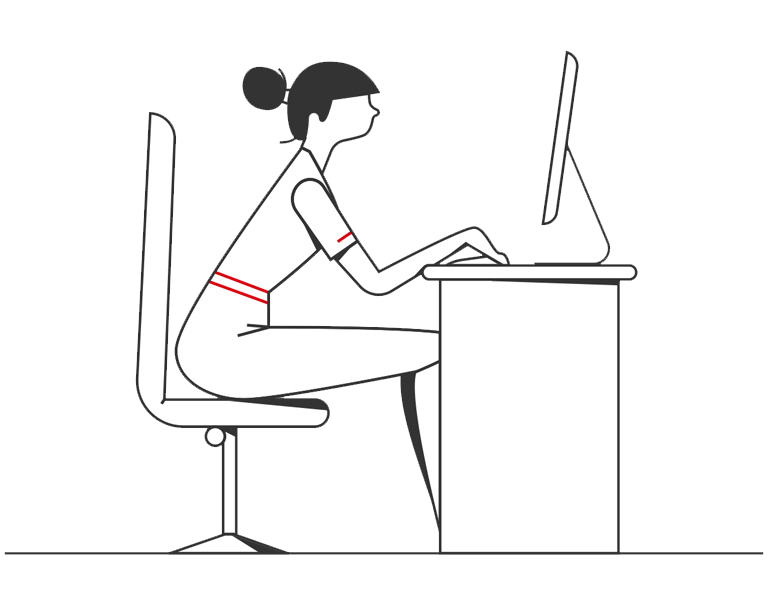Get your Business Internet Banking and HSBC UK Business Banking app up and running.
What you’ll need:

What you’ll need:
Primary users: If you registered for Business Internet Banking via a form, you’ll find this on your welcome letter..
If you are new to HSBC and opened your account via online recently, you will find your Business Internet Banking ID and your registration no on your application portal. Business Onboarding System (hsbc.co.uk)
Secondary users: You’ll find this on the confirmation page given to you by your Primary user.
Primary users: If you registered for Business Internet Banking via a form, you’ll find this on your welcome letter.
If you are new to HSBC and opened your account via online recently, you will find your Business Internet Banking ID and your registration no on your application portal. Business Onboarding System (hsbc.co.uk)
Secondary users: You’ll find this on the confirmation page given to you by your Primary user.
Primary users: Your code will be sent to you by SMS.
If you have requested a physical Security Device, it will be sent by email or post.
Secondary users: Your code will be sent to you by SMS.
If you have a non-UK number, you’ll find this on the confirmation page given to you by your Primary user.
To activate and set up your Business Internet Banking, download the HSBC Business Banking app from Apple App store or Google PlayStore.
Once downloaded, follow the on-screen instructions to set up.
You can now activate your Business Internet Banking via the app and use the Digital Security Device to generate codes. It’s easy, secure and allows you bank on the go without having to carry a separate device.
If you still need a physical Security Device, start a chat by clicking on the ‘Need help?’ button on the right and one of our agents will assist you.
Detailed information about all the features of Business Internet Banking
If you'd like to appoint someone else as the primary user, or to regain access if your service has been suspended
Additional terms & conditions for using Business Internet Banking
Read our current terms and conditions for business banking
Find out how to get your Business Internet Banking up and running.
Discover how our app can help you manage your business accounts when you're on the move.
Everything you need to know about your Digital Security Device on the HSBC Business Banking app, and information on physical Security Devices.
Learn how you can enhance your online security, how we're protecting your business online, how you can report any suspicious activity.
Explore the wide range of services you can access through Business Internet Banking and find answers to our most frequently asked questions.
Make sure you're getting the best possible browsing experience when using Business Internet Banking.
Find out how we use pop-ups to help keep you protected when using Business Internet Banking.
We're here to help. Whatever your query, just give us a call.