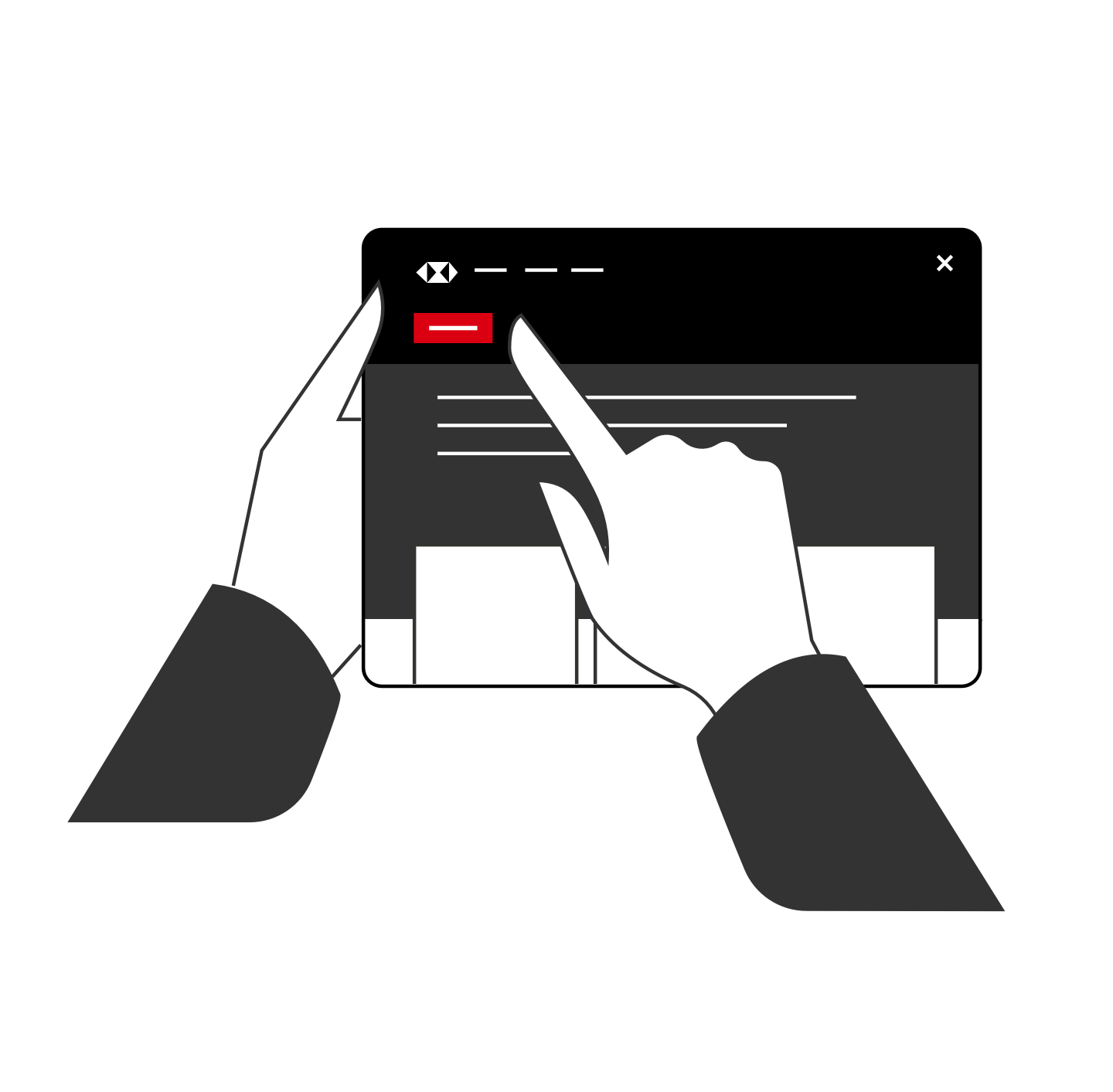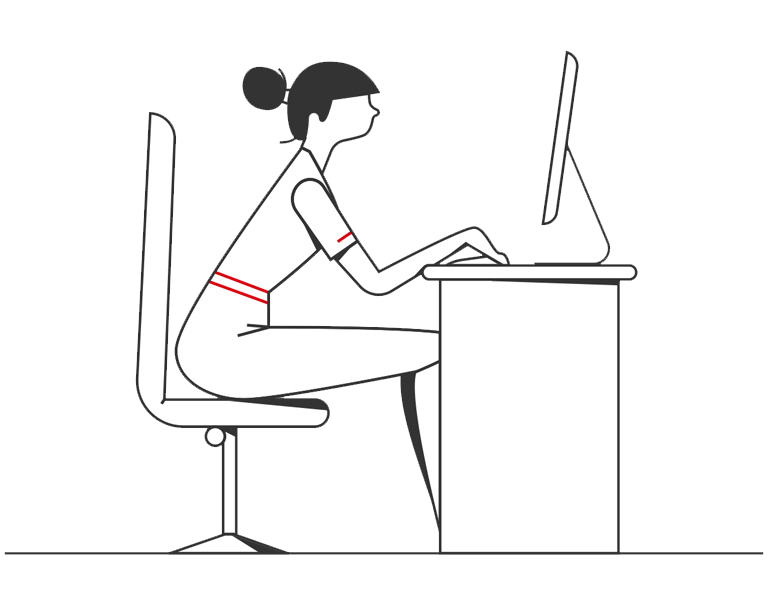- The latest version of the HSBC Business Banking app. Need to get the app?
- Touch ID or Face ID enabled in your device settings.
To set up Touch ID or Face ID on your eligible device, you should follow the steps below.
To set up Touch ID or Face ID on your eligible device, you should follow the steps below.
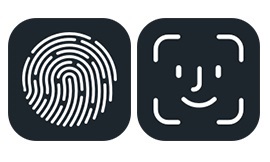
1. Register biometrics
In your device settings, make sure you’ve set-up Touch ID or Face ID.

2. Log on
If you have have the HSBC BB app already setup on your device, then you can go to the More menu and access the preferences section and enable the biometrics.
If you are setting up the app for the first time on your device then you’ll be prompted to enable biometrics after the device setup is complete.
When you enable Touch ID or Face ID on your IOS device, now or in the future, then this biometric information can be used to log on to the HSBC Business Banking app. You should only enable Touch ID or Face ID if you're the only person who has registered fingerprints on your device. You must take all reasonable precautions to keep your mobile device and security information safe and prevent any fraudulent use of them. If you choose to activate the feature that allows you to use your biometric information in the app, you must make sure only your Touch ID or Face ID information are registered on that device.
More information about keeping your device and security details safe and secure are available in the Security Requirements section of the Mobile Banking app.
iPhone, iPad, iPad mini, iPod Touch, Face ID and Touch ID are trademarks of Apple Inc. Apple and the Apple logo are trademarks of Apple Inc., registered in the U.S. and other countries. App Store is a service mark of Apple Inc.
Find more ways we're improving your banking experience
Find out more about the HSBC UK Business Banking app