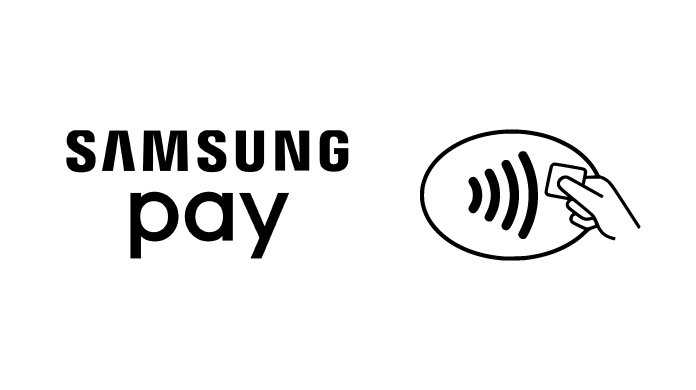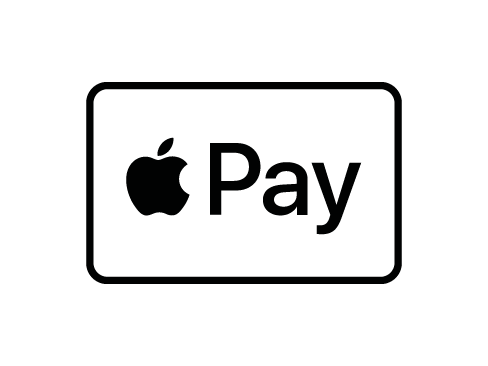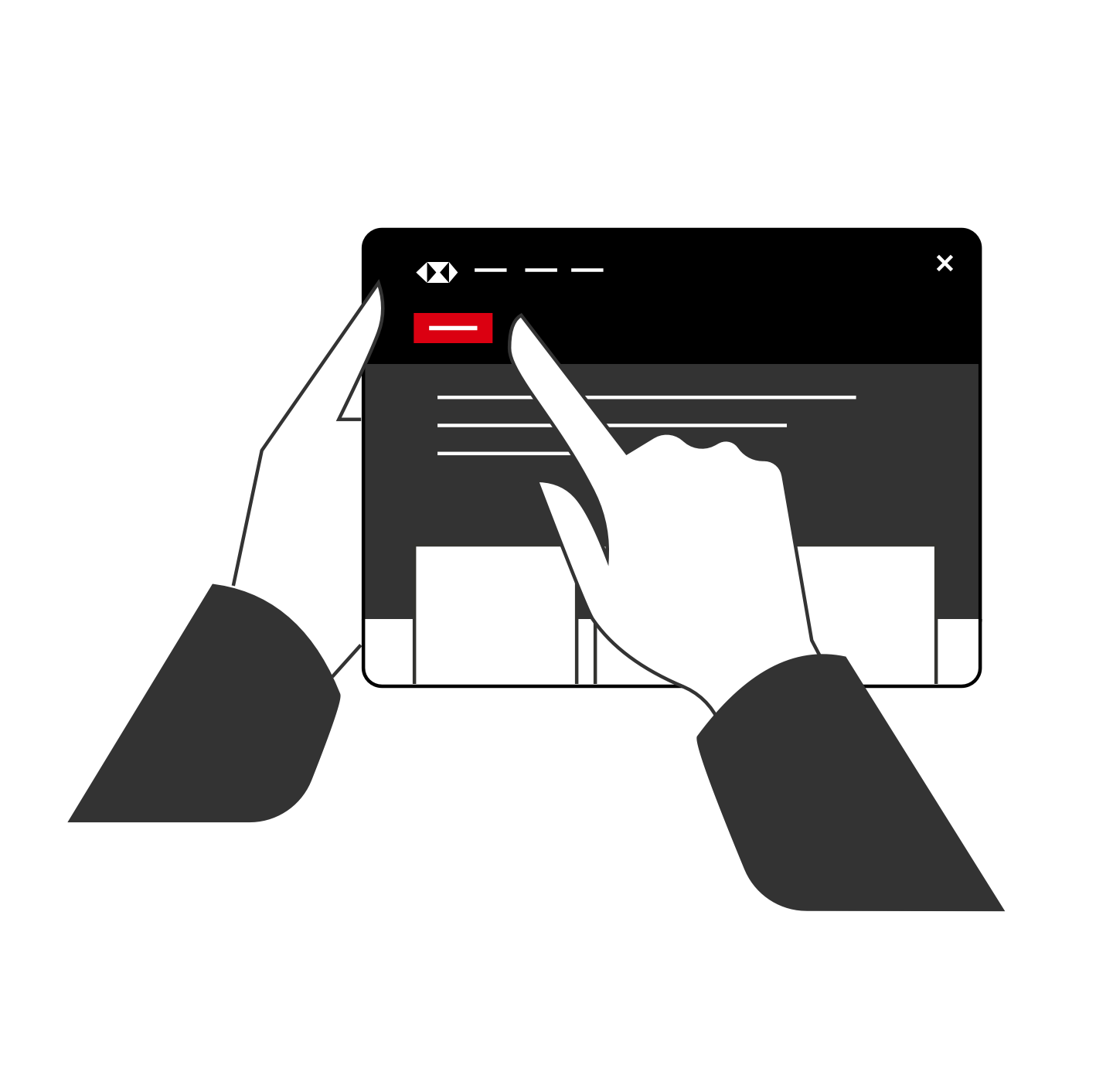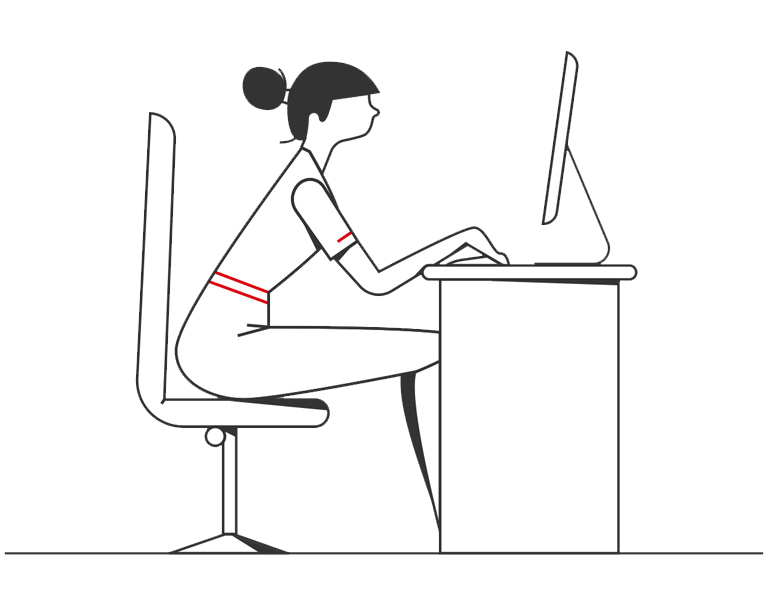With Samsung Pay, you can use almost any Galaxy device, like your smartphone or smartwatch, to shop with your HSBC Corporate Cards virtually anywhere contactless is accepted. Just add the cards to Samsung Wallet and tap to pay.
Use your HSBC Corporate card with Samsung Pay to make payments virtually anywhere you can tap your contactless card. You can also make payments in apps and on websites where you see the Samsung Pay Checkout button. Samsung Pay lets you make purchases above the £100 contactless limit with most retailers too.
Samsung Pay can be used in stores wherever you see these symbols: