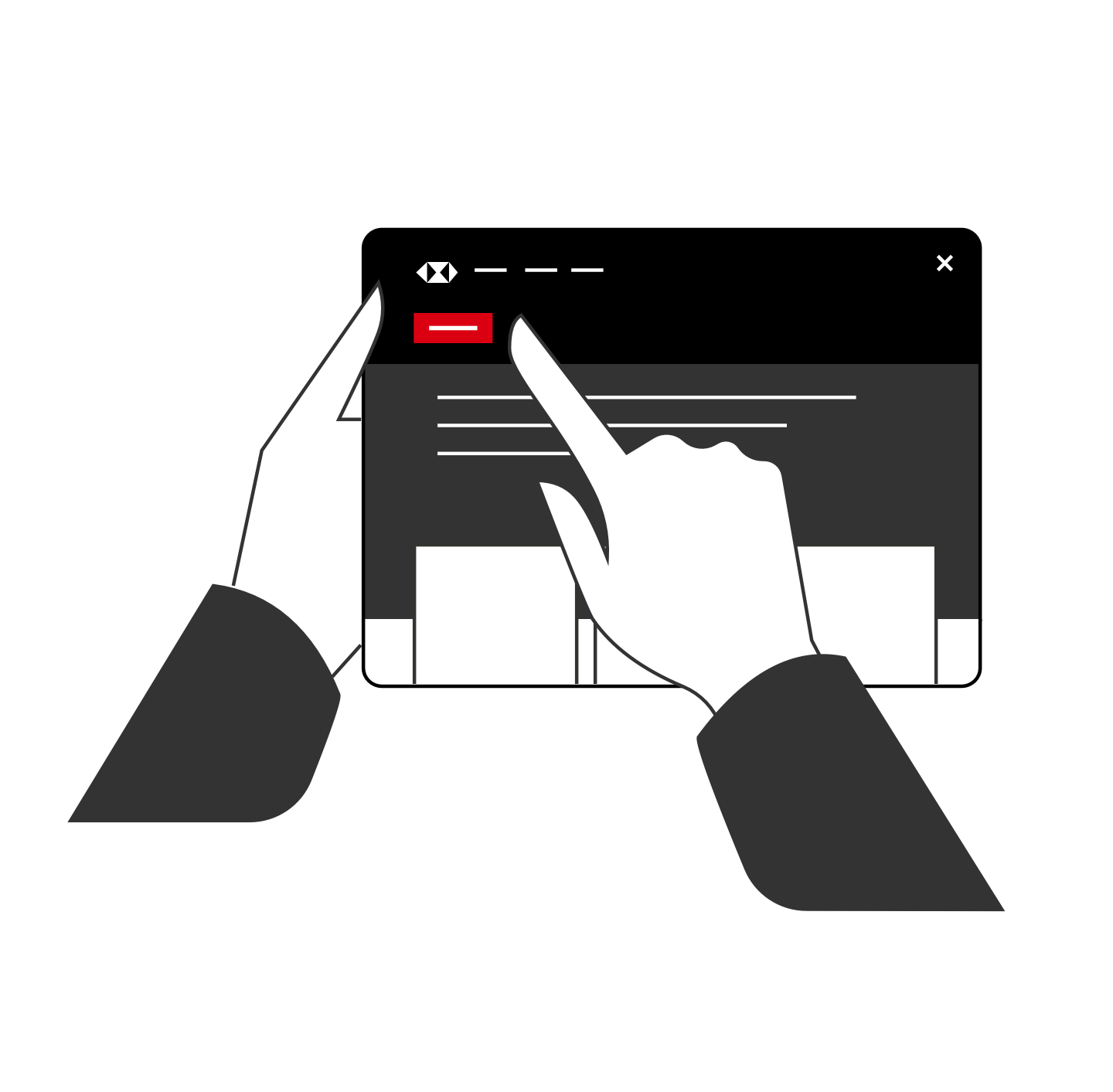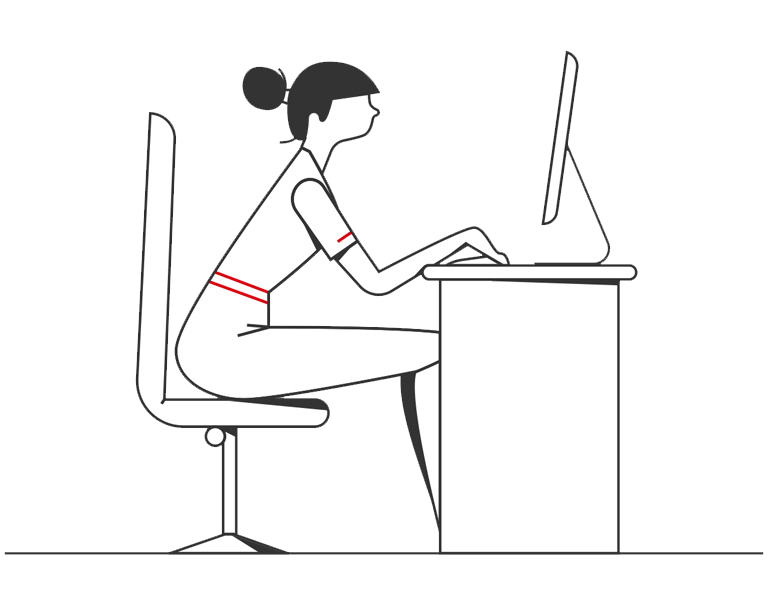Most of the time, you don’t need a mobile data or Wi-Fi connection to use Google Pay. Sometimes you may need to connect to the internet, for example after a device restart.
In stores
To pay with Google Pay in stores using your phone, just wake the device and hold it against the contactless payment terminal. You may need to unlock for some transactions (for example, when transactions exceed £100).
To pay with Google Pay using your watch, open the Google Wallet app and hold your watch over the contactless payment reader until you hear a sound or feel vibration from your watch.
The first card added to Google Pay will be the default card. Payments will be made from your default card; you can change this at any time by selecting the alternative card and tapping 'Set as default card'.
In apps and on websites
To pay with Google Pay in participating apps and on websites:
Select 'Buy with Google Pay', authenticate using your unlock method, and your payment will be processed quickly and securely (additional verification may be required).
The default Google Pay card will be displayed on the initial purchase. You can choose a different card which will then become the main card for payments within that app; this could be different from the default card used for in store transactions.