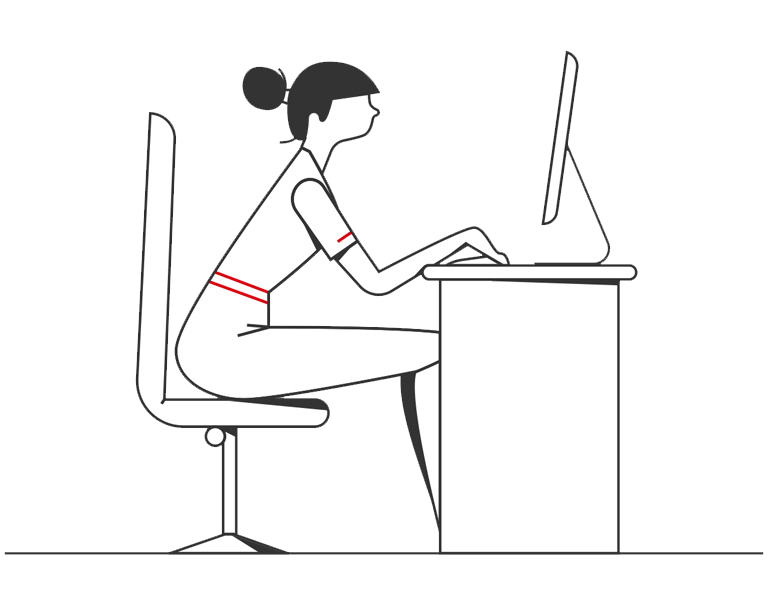- 4 mins
- Article
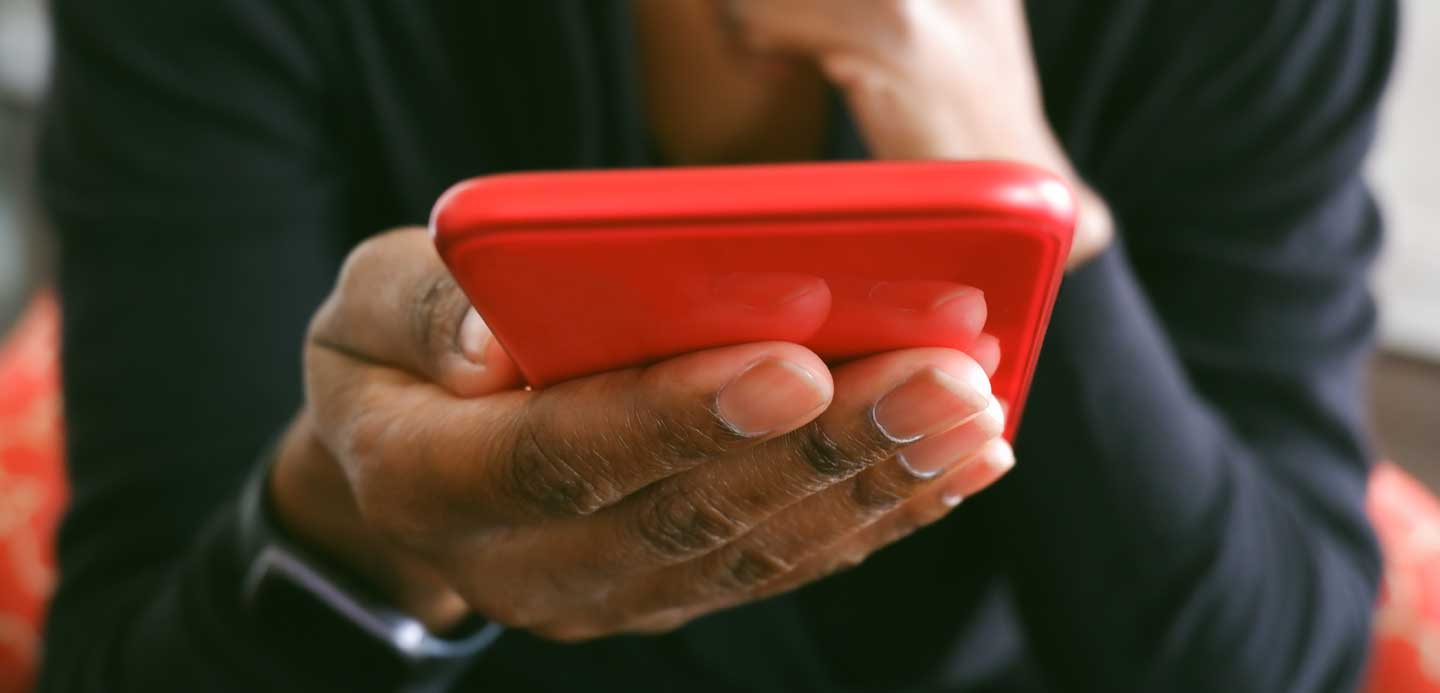
- Running a business
- Make & Receive Payments
Help with setting up and using Google Pay™ and Samsung Pay
Getting started with Google Pay
Add your eligible HSBC cards to Google Wallet to make payments in participating shops, apps, online and for transport. Google Wallet is available on Android devices.
Add your eligible cards to Google Pay on almost any Android phone or compatible smartwatch.
If you’re not sure if your device can use Google Pay, check here.
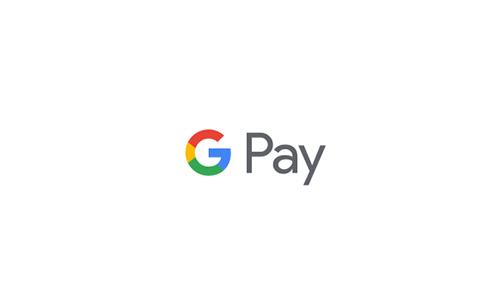

On your phone:
If you don’t have the Google Wallet app, simply download it on Google Play.
- Open the Google Wallet app on your phone and tap the '+' sign
- When you're prompted to add a card, scan your card or enter the details manually
- Verify your card with a one-time passcode which will be sent to you by text message
- Once verified, your card should be ready to use with Google Pay
On your smartwatch:
- On your watch, open the Google Wallet app
- Tap ’Get started’
- Set up screen lock (if you haven't already)
- Follow the instructions to add a card on your phone. Note: This only adds a card to the Google Wallet app on your watch (not your phone)
- Your card will show on your watch
Getting started with Samsung Pay
You can use Samsung Pay on almost any Galaxy device, such as a phone or compatible smartwatch. If you’re not sure if your device can use Samsung Pay, check here.

On your phone:
- Open the Samsung Wallet app
- Select the ‘+’ sign on the right of the ‘Quick Access’ tab, then select ‘Payment cards’
- Scan your card, or enter the details manually
- You may need to verify your card with a one-time passcode which will be sent to you by text message
- Once verified, your card is ready to use with Samsung Pay

On your smartwatch:
If you have the Samsung Wallet app, you can import cards into your watch from your phone or add cards manually, using your phone.
- Open the Galaxy Wearable app on the phone connected to your watch
- Select the Home tab, and then swipe to select ’Samsung Pay’
- Next, choose ‘Import cards’ then follow on-screen instructions to verify your card
- Or, instead of step 3 above, you can select ‘Add credit or debit card’ and scan your eligible card, or enter your card details manually)
- You may need to verify your card with a one-time passcode which will be sent to you by text message
- Once you've verified your card, you're ready to make payments using your watch
FAQs
Download important information below
- Digital Wallet for Commercial Card Additional Conditions
- Digital Wallet for Company Card Additional Conditions
- Digital Wallet for Business Debit Card Additional Conditions
- E-Wallet for HSBC Kinetic Credit Card Additional Conditions
- E-Wallet for HSBC Kinetic Debit Card Additional Conditions
- Corporate Cards Conditions of Use
*Product no longer on sale
Legal footers
Google Pay and Google Wallet are trademarks of Google LLC.
Samsung Pay and Samsung Wallet is a trademark of Samsung Electronics Co. Ltd